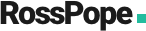There are a few different ways you can install WordPress to begin creating your site. There’s the lazy way, which involved using your web host’s control panel to do a one-click install, or there’s the local way, which means setting up a local database and installing WordPress yourself so you can mess around offline.
The lazy way
Personally, I cheated slightly and went with the one-click installer provided on Cpanel because I’m impatient and wanted to get under the skin of it straight away. If you wanted to go with this method it’s pretty straightforward:
- Sign up for web hosting (I use Krystal)
- Configure your domain
- Navigate to your control panel (in most cases this is Cpanel)
- Find your ‘applications/apps’ section of the control panel
- Install WordPress to that site
This is the shortcut method, but isn’t particularly sandboxy and requires a domain. It also means that your site is public straight away during development. Now for me, this didn’t matter because the whole point of this is to develop a WordPress site and write about it as I’m doing so, meaning that whatever the latest post is about is in line with the current state of the site.
The local (and less lazy) way
This is how you install WordPress to your machine locally, and means you can work on it without it being in the public eye and free of any web hosting/domain charges.
1. Download your stack
The first thing you need to do is make sure that your computer has all the necessary software needed in order to run WordPress. These pieces of software are php, MySQL, and Apache. You don’t, however, need to really understand or worry about these individually due to the packages they’re rolled into.
So go and find yourself your the right software stack for your machine:
- If you’re on Windows you need to download WAMP or XAMPP, either of the two will do just fine.
- If you’re running on a mac, you’ll need to download MAPM. (don’t download the pro one unless you want to pay)
Once you’ve got it, simply run the install file and sit back and relax.
2. Create a database
So you’ve installed your software stack. Go and find it in your program files/applications folder and make sure it’s launched and is running.
When you first launch your software, it should open some sort of options screen or web browser. You need to look for a page/menu item called phpMyAdmin.
Once you’ve found the phpMyAdmin page, you need to click on the Databases tab. You should now see the option to create a database, simply do the following:
- Give the database a name (I went with ‘RossWP’ because I’m creative like that..)
- Remember this name you gave it as you’ll need this later
- Leave the select box as ‘Collation’
- Click create
- Keep the tab open!
- That’s it, you’re done
3. Download and install WordPress
Seems like quite a vague step really considering this post is titled ‘Installing WordPress’.
So, head over to WordPress.org (not wordpress.com) and download WordPress. You’ll need to extract it before you take the next step.
Next, you need to locate your localhost Directory, this is usually named something like…
- htdocs
- public_html
- www
Anyone of these is viable. The location, however, does differ depending on which software stack you downloaded, and where you actually installed it. Usually, on a Windows machine (WAMP and XAMPP) you’ll find it on your main drive, likely c:\wamp. On a mac, it will be in the MAMP file in your applications folder.
Once you’ve found the folder with one of the names above in your relevant folder, go ahead and drag your extracted WordPress folder inside it.
4. Setting up WordPress
So you now have WordPress installed locally, congrats! All you have to do now is find it.
In order to do that, you need to open up a web browser and go to either localhost:8888, or potentially just localhost/
If neither of these work, head over to Google and search for “localhost URL” followed by the name of the software stack you installed.
Once you get onto this page, you’ll see an index of the folders that are in your root folder (the one you dragged WordPress into). You’ll see your WordPress file in there so click on that and proceed to the next screen.
The next screen you see will be a variant of different WordPress screens, click through until you see a page that is telling you that you don’t have a wp-config.php file. Don’t worry though, this is normal and WordPress is going to set this all up for you.
Click on ‘Let’s go!’, and you’ll be taken through to the following screen:
You’ll need to change the value of these fields in order to match it up to the database you created earlier. The values are as follows:
- Database name: The name of the database you created earlier, case sensitive (remember how you needed to remember it).
- Username: root
- Password: root (This will either be root or just blank depending on the package).
- Database host: localhost
- Table prefix: This is up to you, as long as you don’t remove the wp_
Click submit, and you then should then see a success screen with the button to ‘Run the install’. Click on that and follow the setup, using whatever login details suit you (this doesn’t matter too much as nothing is public facing).
If you follow the steps you’ll get to a login screen, where you can enter the details you configured and…
…you’re in! You now have a local version of WordPress installed on your machine.